+923451915524
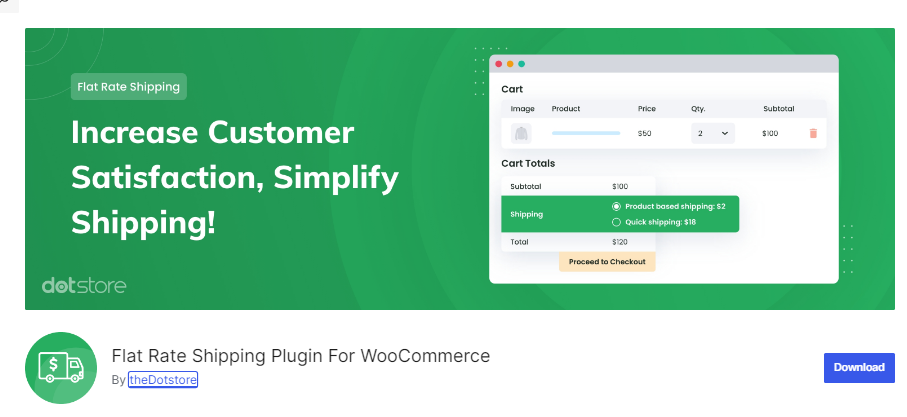
When managing an online store with WooCommerce, offering clear and flexible shipping options is crucial for maintaining customer satisfaction and influencing purchasing decisions. Shipping costs can significantly impact whether customers complete their purchase, and providing transparent, personalized options can reduce cart abandonment and enhance your store’s overall efficiency.
Custom WooCommerce shipping rules allow you to tailor shipping methods to match your products, customer locations, or specific order conditions. Whether you want to offer free shipping for larger orders, apply region-specific rates, or create unique rules for individual products, WooCommerce provides powerful customization options to suit your needs.
In this article, we’ll guide you through the process of creating custom WooCommerce shipping rules to optimize your shipping strategy for both cost-efficiency and a better customer experience.
There are several ways to implement custom shipping rules in WooCommerce. These include using built-in settings, third-party plugins, or writing custom code. Here’s how to do it step by step:
Before you can create custom shipping rules, you’ll need to configure your shipping zones in WooCommerce. Shipping zones allow you to group locations so that you can assign specific shipping methods and rates based on customer location.
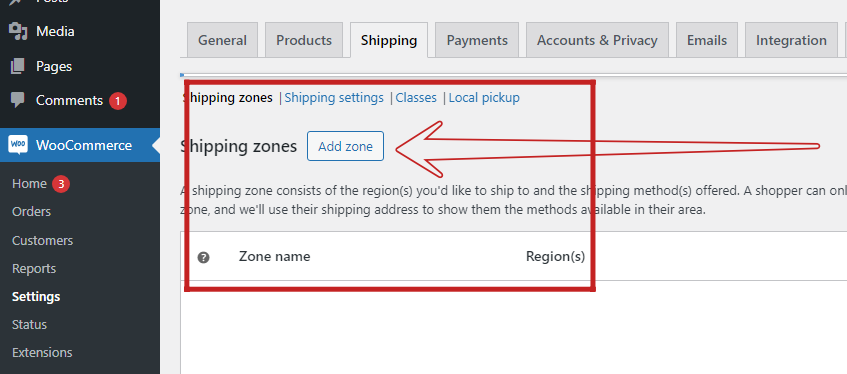
Each shipping zone will contain one or more shipping methods. You can later define the specific rules for each method.
Flat rate shipping allows you to set a fixed price for shipping orders. You can add conditions, such as per order, per item, or even based on specific product categories.
For example, you could charge a flat $10 for shipping regardless of the order size, or you can set a flat rate of $5 for each individual item.
Free shipping is an excellent incentive for customers and can drive sales. WooCommerce allows you to create free shipping rules based on cart total, coupon use, or other criteria.
Weight-based shipping allows you to charge customers according to the weight of their products. This method is ideal for stores that sell items with varying weights and dimensions.
To implement weight-based shipping, you’ll need a plugin like Weight Based Shipping for WooCommerce.
This approach provides a more dynamic shipping cost structure, making it easier to accommodate a variety of product sizes.
For more complex shipping requirements, you can create custom shipping rules by adding custom PHP code to your WooCommerce store. This option requires some familiarity with coding or hiring a developer.
Here’s a simple example of how to offer free shipping for certain product categories using custom code:
phpCopy codefunction custom_free_shipping_for_category( $is_available, $package ) {
foreach ( WC()->cart->get_cart() as $cart_item ) {
if ( has_term( 'your-category-slug', 'product_cat', $cart_item['product_id'] ) ) {
$is_available = true;
}
}
return $is_available;
}
add_filter( 'woocommerce_shipping_free_shipping_is_available', 'custom_free_shipping_for_category', 10, 2 );
Replace 'your-category-slug' with the slug of the product category you want to apply free shipping to.
This code checks whether the products in the cart belong to a specific category and applies free shipping accordingly.
Table rate shipping allows you to define multiple shipping rates based on various factors like weight, total order value, shipping class, and destination. The Table Rate Shipping plugin offers advanced shipping rate customization.
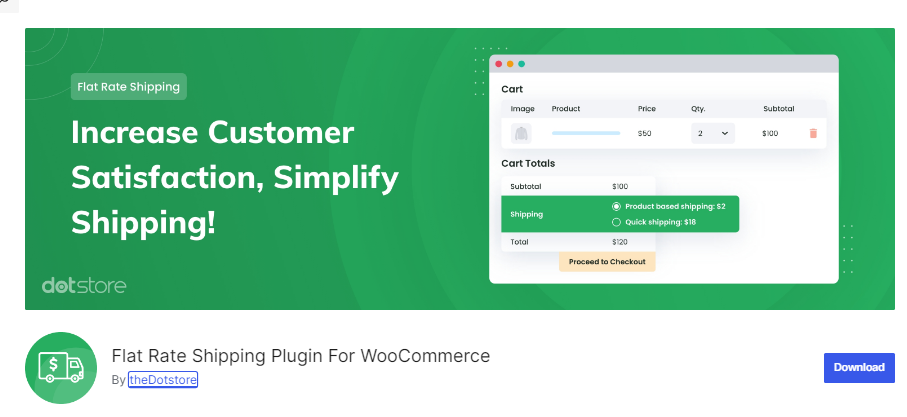
This method is great for stores needing highly flexible shipping options.
Creating custom WooCommerce shipping rules can significantly enhance your store’s shipping strategy by offering flexible rates and better user experiences. Whether you’re using built-in settings, plugins like Table Rate Shipping or Weight Based Shipping, or even custom code, WooCommerce provides the versatility to tailor shipping to your business needs.
Remember to regularly review and adjust your shipping rules as your business grows to ensure the best shipping options for your customers.
By offering the right shipping methods and rates, you can optimize operational costs while delivering a seamless shopping experience for your customers.
At Web Solutions PK, we specialize in building powerful e-commerce websites on platforms like WordPress and Shopify. If you’re looking for expert assistance in creating a seamless shopping experience for your customers, including setting up custom shipping rules, feel free to check out our Website services or explore how we can help you with your Shopify store. We’re here to help you grow your online business with tailored solutions that meet your unique needs!